Licensing System
Setting up Your Licenses:
V-Ray Licensing System
V-Ray uses a floating licensing system and it can obtain licenses from the V-Ray license server, running on any machine, which can be accessed through your network, or even over Internet. The access to the license server is done over TCP/IP protocol on port 30304. Make sure that your anti-virus or firewall software is not blocking the communication to the license server.
The V-Ray license server requires one or more dongles (hardware lock containing your licenses, similar to a USB flash drive) installed on the same machine to operate. You should receive your dongle(s) and information whether it is already reprogrammed with the necessary licenses from your reseller.
After the installation, please make sure that you have the necessary licenses as described in V-Ray license server status below.
If your dongle doesn't contain the necessary licenses, please go to Dongle reprogramming.
Dongles are not node locked, they can be transferred without any restrictions between V-Ray license servers. This allows you to quickly set up a new license server after a computer failure or to move a dongle to different locations when necessary.
V-Ray License Server Status
The V-Ray license server has a web interface that allows you to check its status and available licenses. The license server must be running to view the status web page. Please open the link http://<IP_address>:30304/getstatus in a web browser, where <IP_address> is the IP address of the license server. For example:
http://10.0.0.100:30304/getstatus
The status page shows information about the total number of licenses available to the license server; how many of them are engaged and from which IP address they are engaged.
If you have problems opening the license server status page, see the Troubleshooting section.
You have to make sure that you have V-Ray 3.0 for 3ds Max licenses.
In the “Licenses usage summary” section you can see information about the licenses on the license server. In the Total column you can see all the available licenses on the dongle; in the Engaged column you can see how many of the licenses are currently being used, and in the Free column you can see the number of the licenses that are currently free.
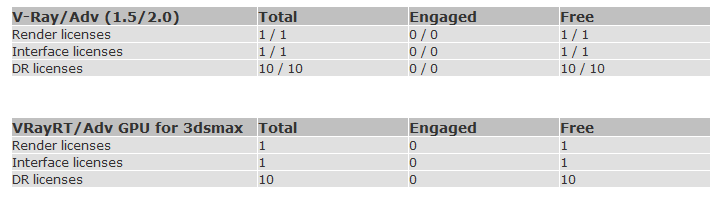
In the example above there are:
V-Ray for 3ds Max 1.5/2.0 – these are the licenses for V-Ray 2.0 for 3ds Max
-
Render licenses - these are used by V-Ray during rendering. In the table you can see that we have one license that is not being used now.
-
Interface licenses - these licenses are used from the V-Ray interface inside 3ds Max. In the table you can see that we have one license that is not being used now.
-
DR licenses - these are used when V-Ray is used in Distributed Rendering mode. There are 10 licenses that are not being used right now.
VRayRT/Adv GPU for 3dsmax - these are V-Ray RT for 3dsMax licenses
-
Render licenses - these are used by V-Ray RT during rendering. In the table you can see that we have one license that is not being used now.
-
Interface licenses - these licenses are used from the V-Ray RT interface inside 3ds Max. In the table you can see that we have one license that is not being used now.
-
DR licenses - these are used when V-Ray RT is used in Distributed Rendering mode. There are 10 licenses that are not being used right now.
The “Stored licenses details” is useful when more than one dongle is plugged in the license server. Here you can see a summary of all available licenses and the serial number of the dongle on which they are placed. If the license has an expiration date this is also displayed. In the example below, you can see that we only have one dongle connected, the serial number of the dongle is 10552214 and it has one V-Ray 2.0 for 3ds Max license and one V-Ray RT license. All licenses are non-expiring.

The “Active sessions” list shows the IP addresses of all computers currently connected to the license server and the types of licenses they are using. In the example below you can see that there is only one active session. A machine with IP 127.0.0.1 (localhost) is taking one V-Ray for 3ds Max 2.0 GUI and RENDER license.

The “Global dongle expiration dates” shows a list of all dongles plugged in the license server and their expiration dates (different from license expiration dates explained above). In the example below there is one dongle with serial number 10085152 and it does not have an expiration date.

If you do not see V-Ray 2.0 licenses, your dongle has to be reprogrammed as described in Dongle reprogramming section below.
Dongle Reprogramming
If you do not have the necessary V-Ray licenses on your dongle, it will have to be reprogrammed. Reprogramming a dongle is a two-part process:
-
Creating a .wbc file – you will need to create and send to Chaos Group a remote programming context file, which contains information identifying your specific dongle.
-
Updating the contents of the dongle – Chaos Group will send you file called “.rtu” file which can be used to update the licenses on your dongle.
Creating a .wbc File
Here we describe how to create a remote programing context file (“.wbc”) file, which identifies your specific dongle. If there are more dongles attached on the machine, the steps below will create one “.wbc” file containing information for all dongles. You need to have JavaScript enabled on your web browser.
1. Please open the link http://<IP_address>:30304/upgrade in a web browser, where <IP_address> is the IP address of the license server. For example:
http://10.0.0.100:30304/upgrade
2. A web-based wizard will appear. Click on the link shown on the screenshot:
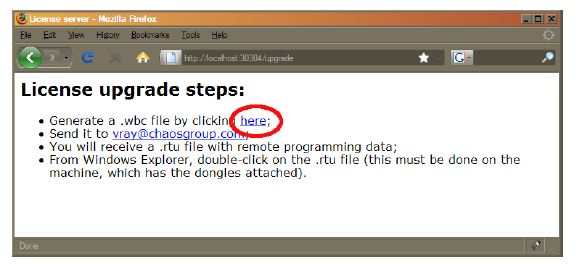
3. Wait until the remote context file is created.
4. When the Success! page appears, save the remote context file by right-clicking on the link and using Save Link As.../Save Target As...
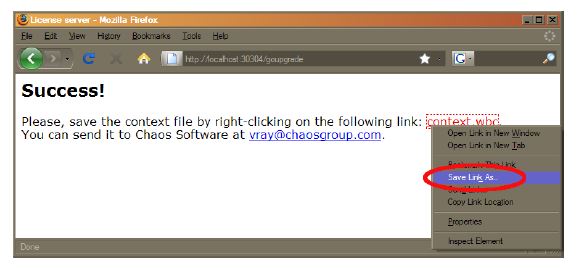
5. Email this file to support@chaosgroup.com along with company and order information.
Updating the contents of the dongle
The support team at Chaos Group will use your “.wbc” file to generate one or more “.rtu” files and send them back to you. Each “.rtu” file is named with the serial number of the dongle that it is intended for. You can find the dongle serial number on its sticker.
1.When you receive the “.rtu” file, save it on the machine where the dongle with the same serial number is plugged-in.
2. Double-click the saved “.rtu” file. You will be asked to confirm the transfer on the dongle. Click Yes to update your dongle. If there is a problem, please refer to “Updating dongles when .rtu files are not associated properly” in the “Troubleshooting” section.
3. If the V-Ray license server is running, stop it by double clicking its icon in the Task Bar and clicking Terminate V-Ray license service. If it is registered as a service you have to stop the V-Ray license server from Windows Control panel > Administrative tools > Services applet.
4. Start the V-Ray license server from Windows Start > All Programs > Chaos Group > V-Ray Adv for 3dsmax > Licensing > Launch V-Ray license server or from the Services applet.
After the dongle is reprogrammed, you can check if the new licenses have been added successfully as described in “V-Ray license server status” at the beginning of this section.