Render Elements
Render Elements Overview
V-Ray supports the 3ds Max Render elements interface since version 1.48. Note however, that V-Ray provides its own render elements and does not support the standard ones implemented in 3ds Max. Standard 3ds Max render elements will not work with V-Ray and vice-versa.
List of Supported Render Elements
The following render elements are supported by V-Ray. All render elements support native V-Ray materials. Some render elements also support standard 3ds Max materials. This is noted in the table below.
Render Element Name |
VRayMtl Support |
Std Material Aupport |
Filtering Control |
Transparency Support |
Description |
|
MultiMatte |
yes |
yes |
no |
N/A |
Create selection masks based on object G-buffer ID or material ID. |
|
VRayAlpha |
yes |
yes |
yes |
yes |
Alpha transparency. |
|
VRayAtmosphere |
yes |
yes |
no |
yes |
The atmospheric effects. |
|
VRayBackground |
yes |
yes |
yes |
yes |
The image background. |
|
VRayBumpNormals |
yes |
yes |
yes |
no |
The normals generated by bump maps. |
|
VRayCaustics |
yes |
no* |
yes |
yes |
The caustics on the material. Only present when the Caustics option of V-Ray is enabled. This channel does not include GI caustics. |
|
VRayDiffuseFilter |
yes |
yes |
yes |
yes |
The pure diffuse surface color. Note that this is different from the standard 3ds Max Diffuse render element, which contains the diffuse surface lighting. |
|
VRayDRBucket |
N/A |
N/A |
N/A |
N/A |
Shows which render node rendered which bucket during distributed rendering |
|
VRayExtraTex |
N/A |
N/A |
no |
N/A |
Renders the entire scene with one texture mapped on all objects. |
|
VRayGlobalIllumination |
yes |
no* |
yes |
yes |
The diffuse surface global illumination. Only present if Global illumination is enabled. |
|
VRayIlluminance |
yes |
no |
yes |
no |
Displays the illumination in each part of the scene in a similar way to the VRayLightMeter helper. |
|
VRayLighting |
yes |
yes* |
yes |
yes |
The diffuse direct surface lighting. |
|
VRayLightSelect |
yes |
yes |
yes |
yes |
Allows the user to extract the contribution of a light or a set of lights to the scene to a separate render element. |
|
VRayMatteShadow |
yes |
yes |
yes |
yes |
The matte shadow part of the image. |
|
VRayMtlID |
yes |
yes |
no (always off) |
no |
The material ID of the object. |
|
VRayMtlSelect |
yes |
no |
yes |
yes |
This element allows you write the result of a V-Ray compatible material into a separate element. The material can be a top-level material or a sub-material of VRayBlendMtl . |
|
VRayNormals |
yes |
yes |
yes |
no |
The surface normals. |
|
VRayObjectID |
yes |
yes |
no (always off) |
no |
The object G-buffer ID (set through the node's Properties dialogue). |
|
VRayRawGlobalIllumination |
yes |
yes |
yes |
yes |
The raw diffuse global illumination (not multiplied by the diffuse surface color). Only present if Global illumination is enabled. |
|
VRayRawLighting |
yes |
no |
yes |
yes |
The raw diffuse direct illumination before it's multiplied by the diffuse surface color. |
|
VRayRawReflection |
yes |
no |
yes |
yes |
The pure surface reflection before it's multiplied by the reflection filter color. |
|
VRayRawRefraction |
yes |
no |
yes |
yes |
The pure surface refraction before it's multiplied by the refraction filter color. |
|
VRayRawShadow |
yes |
no |
yes |
yes |
The raw light that was blocked by other objects. |
|
VRayRawTotalLighting |
yes |
no |
yes |
yes |
The sum of all raw lighting - direct and indirect. |
|
VRayReflection |
yes |
yes |
yes |
yes |
The reflections on the surface. |
|
VRayReflectionFilter |
yes |
no |
yes |
yes |
The reflection filter (the color by which the raw reflections are multiplied to give the final surface reflection). This may be considered as an alpha channel for the reflections. |
|
VRayRefraction |
yes |
no |
yes |
yes |
The refractions on the surface. |
|
VRayRefractionFilter |
yes |
no |
yes |
yes |
The refraction filter (the color by which the raw refractions are multiplied to give the final surface refraction). This may be considered as an alpha channel for the refractions. |
|
VRayRenderID |
yes |
yes |
no (always off) |
no |
The node render ID of the object that contributes most to the pixel value. |
|
VRaySamplerRate |
N/A |
N/A |
N/A |
N/A |
Shows an image where the pixel brightness is directly proportional to the number of samples taken at this pixel. |
|
VRaySamplerInfo |
N/A |
N/A |
N/A |
N/A |
Shows the amount of sampling for each pixel in the image |
|
VRaySelfIllumination |
yes |
yes |
yes |
yes |
The self-illumination of the surface. |
|
VRayShadow |
yes |
no |
yes |
yes |
The diffuse light that was blocked by other objects. |
|
VRaySpecular |
yes |
yes |
yes |
yes |
The surface specular highlights. |
|
VRaySSS2 |
no |
no |
yes |
N/A |
Renders just the subsurface part of the VRaySSS2 material on a separate layer |
|
VRayTotalLighting |
yes |
yes |
yes |
yes |
The total lighting in the scene - direct and indirect. |
|
VRayUnclampedColor |
yes |
yes |
yes |
yes |
The unclamped image color. |
|
VRayVelocity |
yes |
yes |
yes |
no |
The surface velocity. This channel will not be generated if 3d motion blur is enabled. |
|
VRayWireColor |
yes |
yes |
yes |
yes |
The wire color of the object as set in the 3ds Max scene. This can be used to generate masks for the objects based on their wire color. |
|
VRayZDepth |
yes |
yes |
yes |
no |
The z-depth of the surface.
|
* For Standard materials, the VRayLighting element includes the direct and indirect lighting as well as caustics, while the VRayGlobalIllumination and VRayCaustics elements are black. However for all materials, adding the VRayLighting, VRayGlobalIllumination and VRayCaustics elements always gives the total diffuse surface lighting.
** When an element is filtered, it will be dimmed by atmospheric effects like fog etc. However, when an element is unfiltered, it will not be affected by atmospherics.
Example: Render Elements and Combinations
Here are some examples of render elements and their combinations. Note that the original elements were generated by V-Ray on one pass (no re-rendering required).
Normally, render elements are added to each other in order to reproduce the final result; however, there are a few exceptions:
-
the Raw GI and Raw Lighting elements must be multiplied by the Diffuse element before they are added to the final image.
-
the Shadow element is not, strictly speaking, a part of the image; however, it can be added to the Raw Lighting element to adjust the shadow intensity. Simply adding the two elements produces lighting as though no shadows were computed.
Also note that multiplying the Raw GI element by the Diffuse element will give the Global Illumination element; multiplying the Raw Lighting element by the Diffuse element gives the Lighting element. This gives the user more freedom for adjusting the scene lighting.
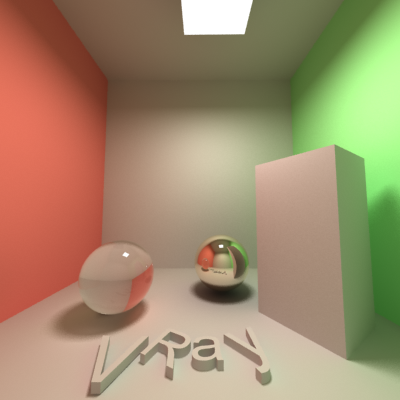
RGB color
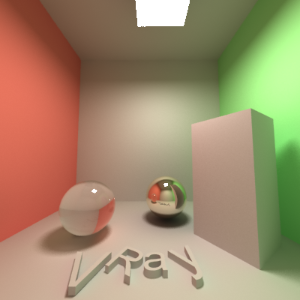
Real RGB color
Notice that the antialiasing is worse on very bright parts
(the area light and its reflections)
Self-illumination only

Direct Lighting only
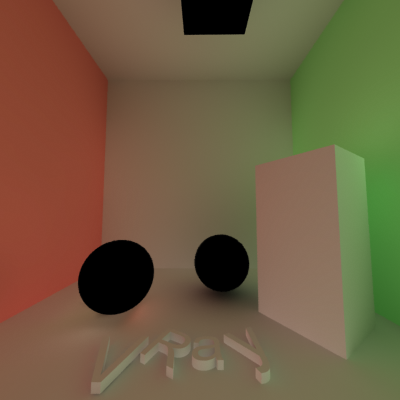
Global illumination only
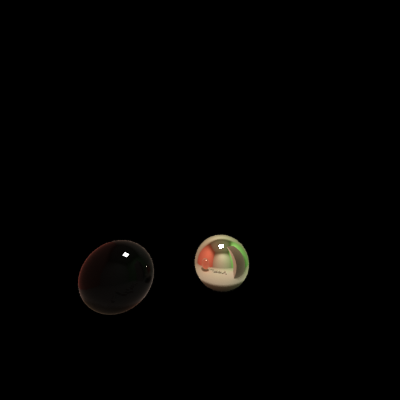
Reflections only
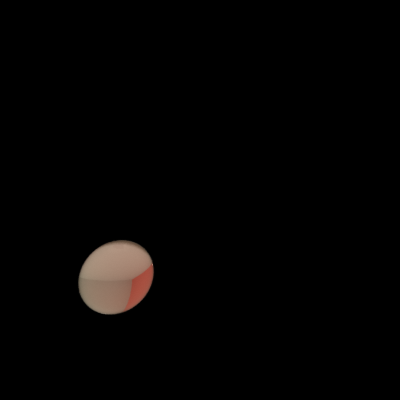
Refractions only
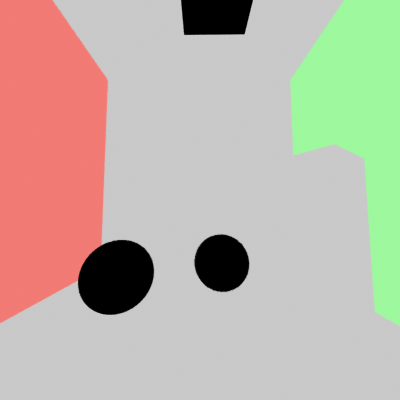
Diffuse color only

Raw lighting
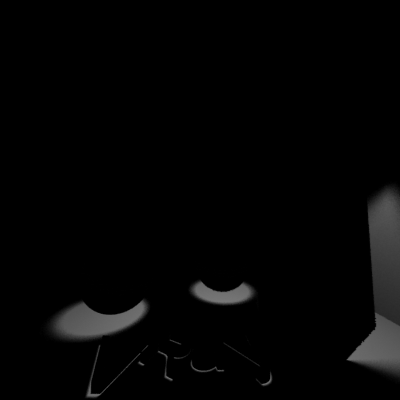
Shadows only
Note the aliasing at the box shadow.
The RGB Color channel does not require more samples in that area.
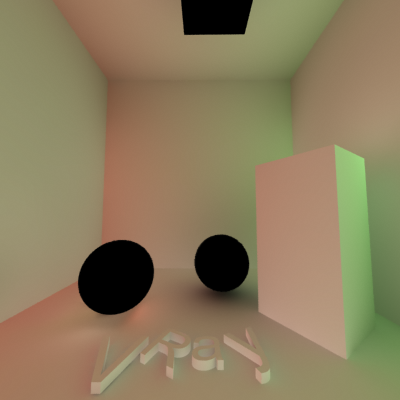
Raw GI only
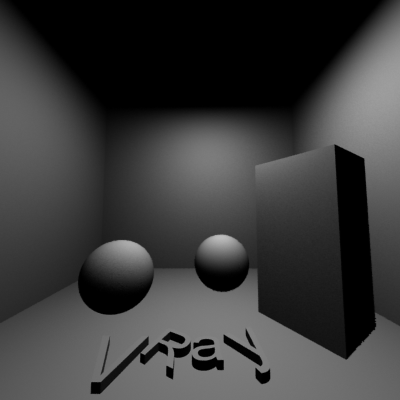
Raw lighting + shadows (added)
The resulting illumination is as though shadows were turned off.

Raw lighting * diffuse (multiplied)
The result is the same as the Direct Lighting only channel.
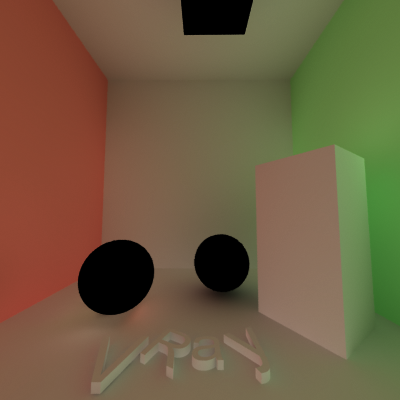
Raw GI * diffuse (multiplied)
The result is the same as the GI only channel.
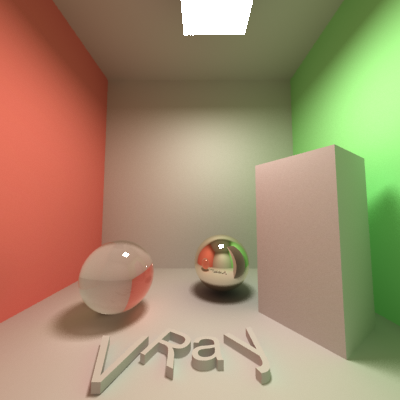
Self-illumination + Direct lighting + Global illumination + Reflection + Refraction (all added)
The result is the same as the Real RGB Color channel.
Notes
-
When the V-Ray VFB is enabled, all V-Ray render elements will appear switched off in the Render Elements tab inside the Render Scene dialogue. This is a work-around so that 3ds Max does not create its own render elements bitmaps - this is not required as the elements are stored in the V-Ray VFB itself. If the V-Ray VFB is used, the render elements can be enabled or disabled by using their own vrayVFB parameter.
-
V-Ray always antialiases with respect to the RGB color channel. Therefore, other channels may appear jagged or noisy in areas where V-Ray has placed fewer samples.
-
Render elements will render in Distributed rendering mode, both in the V-Ray VFB and the 3ds Max VFB.
-
Render elements require additional storage when rendering and thus increase the amount of RAM taken during the rendering. When rendering to the V-Ray VFB , you can reduce this memory by rendering directly to a .vrimg file on disk and not storing the final image in memory.
-
Render elements may slow down the final image rendering a little bit, depending on the number of elements that the user has selected. They have no effect on GI, reflection, etc. calculations.