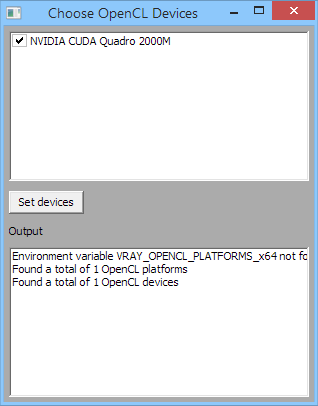V-Ray Configuration
Register V-Ray license service
The V-Ray license server can be registered as a Windows service in order to automatically run on the Windows boot. To do that go to Windows Start > All Programs > Chaos Group > V-Ray Adv for 3ds Max... > Licensing > Administration. Right click on Register V-Ray License Service and choose Run as Administrator option..
To remove the V-Ray license server from the list of Windows services go to Windows Start > All Programs > Chaos Group > V-Ray Adv for 3ds Max... > Licensing > Administration > Remove V-Ray License Service.
V-Ray license settings change
You can change the license settings of V-Ray which specify the location of the license server. To do that run the V-Ray license client configuration utility from Windows Start > All Programs > Chaos Group > V-Ray Adv for 3ds Max > Licensing > Administration > Change V-Ray client license settings.
This will show you the window below, where you can specify the IP address of the machine that is running the V-Ray License Server. Please do not change the connection port that is set by default to 30304.
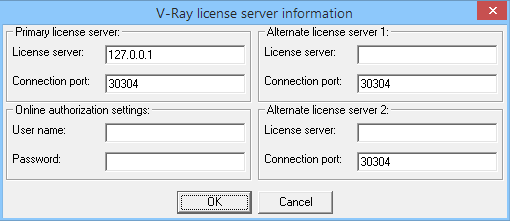
For example, if the license server machine has an IP address of 10.0.0.100, you have to put that address in the “License server” field, under the tab “Primary license server”.
Register V-Ray DR spawner as service
You can register the V-Ray spawner service so that it runs automatically on Windows boot from the Windows Start > All Programs > Chaos Group > V-Ray Adv for 3ds Max... > Distributed rendering > Administration > Register V-Ray spawner service.
In order for the spawner to work properly, you need to run at least one regular network render job with BackBurner on the render slave.
Register V-Ray RT render server as a service
You can register the V-Ray RT render server as a Windows service so that it runs automatically on Windows boot from the Windows Start > All Programs > Chaos Group > V-Ray RT Adv for 3ds Max > Register V-Ray RT render server as a service.
Normally Windows services do not have access to the graphics cards. It is possible to use V-Ray RT GPU as a Windows service only with a compute card like an NVIDIA Tesla card with appropriate compute drivers.
Select OpenCL devices for V-Ray RT GPU
V-Ray RT can run on one or more OpenCL/CUDA enabled graphics cards. To specify which cards are to be used, go to Windows Start > All Programs > Chaos Group > V-Ray RT Adv for 3ds Max... > Select OpenCL devices for V-Ray RT GPU and pick