V-Ray RT FAQ
Frequently Asked Questions
Which features are supported on the GPU?
On the GPU, V-Ray uses a simplified version of the V-Ray renderer, which supports only a sub-set of all features of the CPU code. For a complete list of supported features please check the V-Ray RT Supported Features page.
How can I check which devices on my system can be used for GPU rendering?
Run a simple scene on the GPU, and note the list of OpenCL devices printed out by V-Ray RT in the render server console window, for example:
[2010/Sep/6|21:05:44] Number of OpenCL devices found: 1[2010/Sep/6|21:05:44] OpenCL device list:[2010/Sep/6|21:05:44] Device 0: GeForce GTX 480[2010/Sep/6|21:05:44] Device 1: GeForce GTX 480[2010/Sep/6|21:05:44] VRAY_OPENCL_DEVICES environment variable not specified; using all available devicesWhy my GPU device(s) is not listed?
V-Ray RT GPU can only run on devices that support OpenCL. Please make sure that your GPU devices and their drivers support Open CL
Can I choose which devices to be used for GPU rendering?
If you want V-Ray RT to use only some of the available devices for rendering, create a system environment variable called VRAY_OPENCL_DEVICES and list the numbers of the devices you want to use, separated by commas, for example:
VRAY_OPENCL_DEVICES=0,1will use both devices, while
VRAY_OPENCL_DEVICES=1will use only the second device.
You can also use the "Choose OpenCL Devices tool found here.
System becomes unresponsive when GPU rendering starts
If you have only one GPU on your system, you may find that the user interface becomes sluggish and unresponsive while V-Ray RT is rendering on the GPU. To alleviate this problem, reduce the Rays per pixel and/or the Ray bundle size parameters in the Performance section of the V-Ray RT renderer settings in the 3ds Max Render Setup dialog. This will break up the data passed to the GPU into smaller chunks, so that the user interface requests can be processed faster. Note however, that this will reduce the rendering speed. Turn on the statistics display to check the difference in render speed and to find the optimal settings for your system.
I can render small scenes with V-Ray RT GPU but with bigger scenes I get the following error:
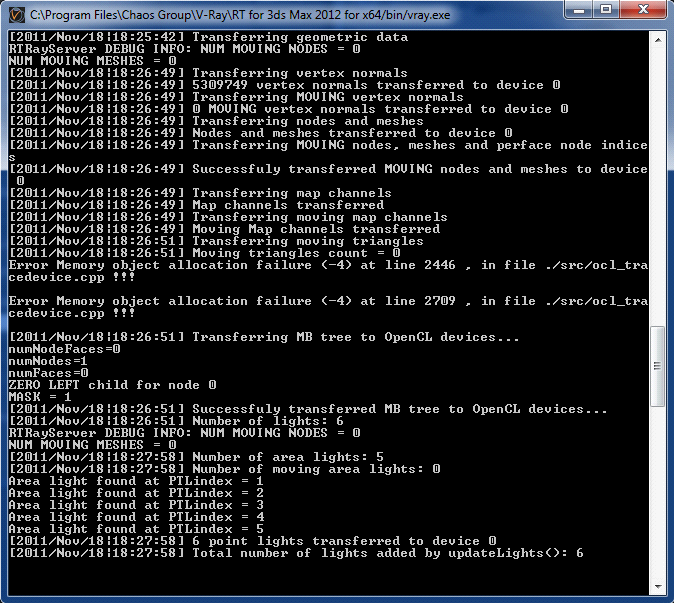
This means that some or all of your video cards do not have sufficient memory to load the scene. The video card memory limits the complexity of the scene you can render
It takes a long time for the GPU rendering to start or the rendering starts but the render window stays black.
This usually happens the first time you run V-Ray RT in OpenCL mode. Please wait several minutes for V-Ray to complete compiling the OpenCL code for your particular graphics card. Please check the V-Ray RT console for any error messages.
Why is the GPU rendering not many times faster than the CPU rendering?
The difference in render speeds depends on the video cards and the CPUs that are compared, as well as on the scenes used as benchmarks. It is normal to achieve a big speed boost with the GPUs compared to the CPU with some scenes and to have equal performance with others.
Can I use multiple systems with GPU devices to speed up my rendering?
Yes, you can speed up your rendering using DR on multiple systems with OpenCL enabled devices.